
 |
| · Ayu's Official Site · Ayu's twitter · Ayu's YouTube · masa's translations · Misa-chan's translations · |
|
#1
|
||||
|
||||
|
[Tutorial] Getting Instrumentals/Karaoke's from ClubDAM.com!
Hey all! I apologize if this isn't in the right forum, I wasn't sure which to put it in.
 I was asked by a few people how to purchase the karaoke's at ClubDAM, and to be honest it's very easy to set up an account, even if you can't speak japanese, and even EASIER if you have the google translate bar on google chrome, for registering, at least. You will need a debit or credit card, however. So I thought I would do a tutorial to help people, as the instrumentals/karaoke's on ClubDAM really are worth it, and they are not expensive at 105 yen each. (Thats about 85p/$1.35) If you want to listen to some of the previews of the karaoke's on there, go to http://www.clubdam.com/karaokedownload on Internet Explorer and listen to some of the previews. They have most songs by most artists, so chances are if there is a karaoke you are after, they'll probably have it. WARNING: THIS WILL BE A LONG POST, EVEN THOUGH THE STEPS ARE QUITE EASY, I WANT TO MAKE SURE I GO IN DETAIL TO AVOID ANY CONFUSION OR MISHAPS. I WILL BE USING THE COLOUR RED TO HIGHLIGHT IMPORTANT PARTS THAT YOU MUST MAKE SURE YOU READ THROUGH THE TUTORIAL. THANK YOU <3 PLEASE READ: To those who do not know, ClubDAM have a rather strict lisencing on their karaoke's, which means when you download the karaoke to your computer, you can only play that karaoke on that one computer, which you downloaded it on, it will not play on any other computer, because of that license. And not only that, it'll be in .wma format, which is gay. SO! You will need to download 'Protected Music Converter' to remove the licensing (and you can convert it to MP3 at the same time) so you can play it on any computer, like a normal track. I will provide a download link in a moment so you can download the same one I have, which works perfectly for me, and is as easy to install as cooking chips. DL: http://www.mediafire.com/?kj7v7drpr3n68l5 Here's the download link to the version I have myself, so I can assure you it works perfectly, is a genuine version and has no virus's.  It seems like a pain to have to install this first, but it's the only way to get rid of the license on the karaoke's unfortunately, and it's honestly easy and doesn't take much sweat, I promise! It seems like a pain to have to install this first, but it's the only way to get rid of the license on the karaoke's unfortunately, and it's honestly easy and doesn't take much sweat, I promise!Installing Protected Music Converter Once you download the file, which should be an .exe file, it'll look something like this:  Like in the image, go to the second button labelled 'Protected Music Converter v1.0.0.21 Serials' and you'll get a choice between a few username and serials. Copy the serial code or write it down in Notepad/Word, but also keep note of the Username with the serial as well as you'll need to input both correctly! So copy both into notepad to be safe. Once done, press the 'back' button in the top left corner and click the 'Protected Music Converter v1.0.0.21 Installer' button, where it will open the install wizard for Protected Music Converter v1.0.0.21! Go through all the steps and put in the Username AND serial correctly when asked for, and that should work! Easy as pie! I used the top serial code if I remember correctly which worked for me, but they all should work. So now we have a working version of Protected Music Converter v1.0.0.21, we can continue! BEFORE WE BEGIN, VERY IMPORTANT MESSAGE TO MAC AND WINDOWS VISTA USERS!!! In terms of MAC users, the only problem with purchasing karaoke's in ClubDAM is that you HAVE to use Internet Explorer to listen to the karaoke previews on the website and to add them to your cart, it will not do it in Firefox or Google Chrome. Therefore as far as I know you cannot purchase the karaoke's without Internet Explorer. I have never had a MAC, so I do not know if you can get Internet Explorer on a MAC, or if the site will still work with Safari on MAC. If it plays the karaoke's and allows you to add a karaoke to the cart as a guest on Safari, then it'll work. If not, I am afraid it'll only come up with a message saying you need to use internet explorer. WINDOWS VISTA USERS. If you go to http://www.clubdam.com/karaokedownload , you'll notice there is this message down the page: Windows Vistaをお使いのお客様へ。 Windows Vistaの搭載されたパソコンからカラオケ音源ダウンロードサービスをご利用いただくことは可能ですが、 現時点ではサポートの対象外とさせていただいております。詳しい方針が固まり次第、サポートを開始させてい ただきますので、今しばらくお待ちいただきますよう、よろしくお願いいたします。 It's basically a message saying that they have trouble in terms of the sound compatibility with Windows Vista, and while it may be fine for some, you could end up trying to buy one/listening to it and it may not work. Unfortunately I have never purchased one using Windows Vista, so I don't know what problems could arise for those of you who do, but for anyone using Windows Vista, I would highly recommend trying to play the previews on the site and seeing if they work properly first. I can't guarantee that if you purchase a karaoke that it'll play properly, so you need to be aware of this before you go forward. Obviously, I am not great at Japanese, I am still only learning, so if someone can translate the message even better that would be great! If you DO buy one and it doesn't work, you can always try it after you have converted it to MP3 and taken the license off in Protected Music Converter, and see if that works. Again, I don't have Windows Vista, so I can't say that will work. So don't take my word on it. Okay, with the lengthy intro out of the way, to begin, click on this link to go to the page to register for a DAM ID!: https://www.clubdam.com/app/damtomo/...egistMember.do ------------------------------------------------------------------------- 1.  This is the first part at the top of the page. This part asks you to type in a clubDAM ID or Username which you will use to login with your password. Your Username can be anything you want, however it must be a minimum of 8 characters, 16 characters being the maximum.Please remember that to sign in, in the future, you must type it in exactly as you type here. So if you use any capital letters in the name you will have to use capitals every time you type it to sign in, so maybe to keep safe, stick to lower case letters and numbers.  Click the long blue button underneath the box to check if you username is available/accepted. If it is, it'll come up blue! ------------------------------------------------------------------------- 2.  Part 2 asks you to type in a password! Type in the password you want in the first box, then re-type your chosen password in the second box underneath. Again, your password must be a minimum of 8 characters, upto 16. As always, make sure you remember your password! ------------------------------------------------------------------------- 3. 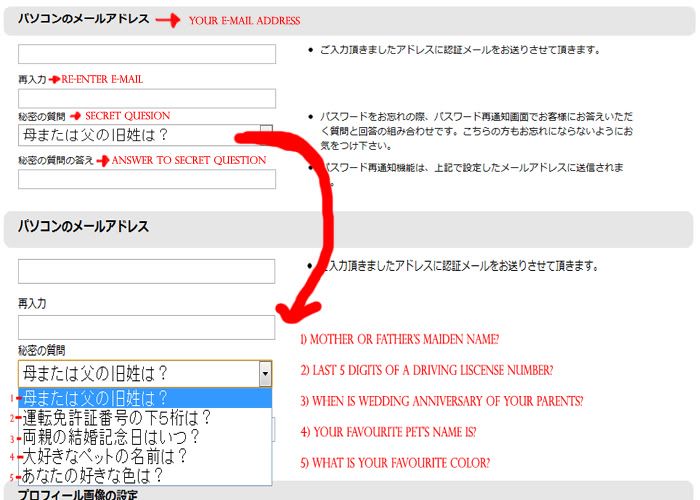 3rd part will ask you for your e-mail and for you to choose a secret question with an answer. Type your current e-mail address into the 1st box (PLEASE make sure it's an e-mail you use, as they will send an e-mail with a code you will need to activate your account on the next page, and they will send you receipts of your purchases as well as your account information to that e-mail, so make sure it's one you use. Create a new e-mail for this is necessary) Then re-enter your e-mail into the 2nd box underneath. The 3rd box you'll notice already has Japanese writing in it, because it is a drop down list for you to choose a selection of 5 security questions. I have given a translation of the 5 questions in the image above, for you to choose. Once you select your security question, type your answer to the question in the box underneath. (Remember your security question and answer, as you will need it incase you forget your password.) ------------------------------------------------------------------------- 4. 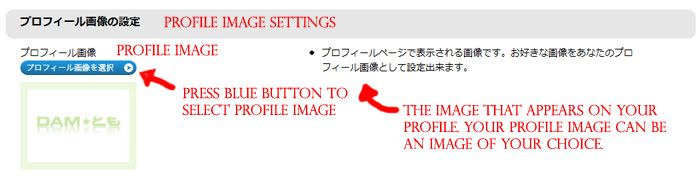 Part 4 will be selecting your profile image! click on the long blue button to bring up this image: 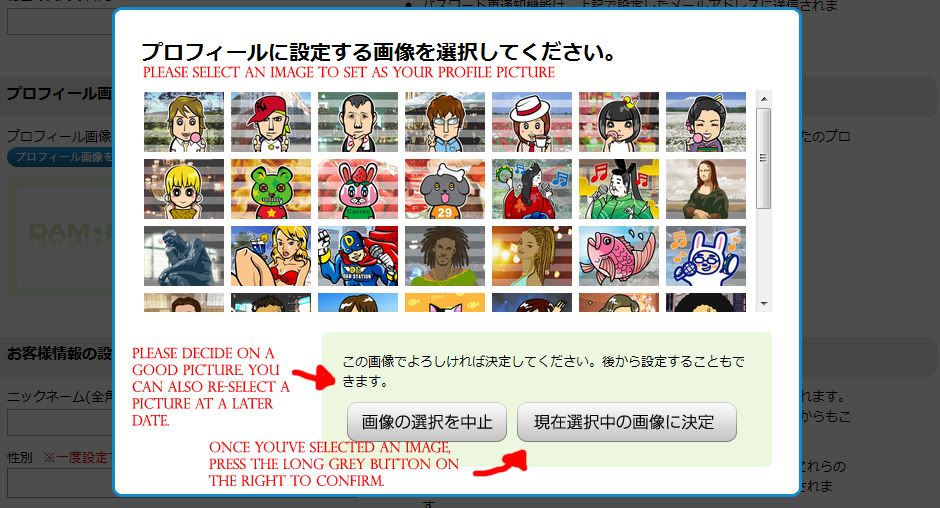 Click on whichever one you want as your profile image (doesn't matter that much), then press the long grey button on the right hand side to confirm. You'll notice where the green box was will now be your chosen profile image. Sweet! ------------------------------------------------------------------------- 5. 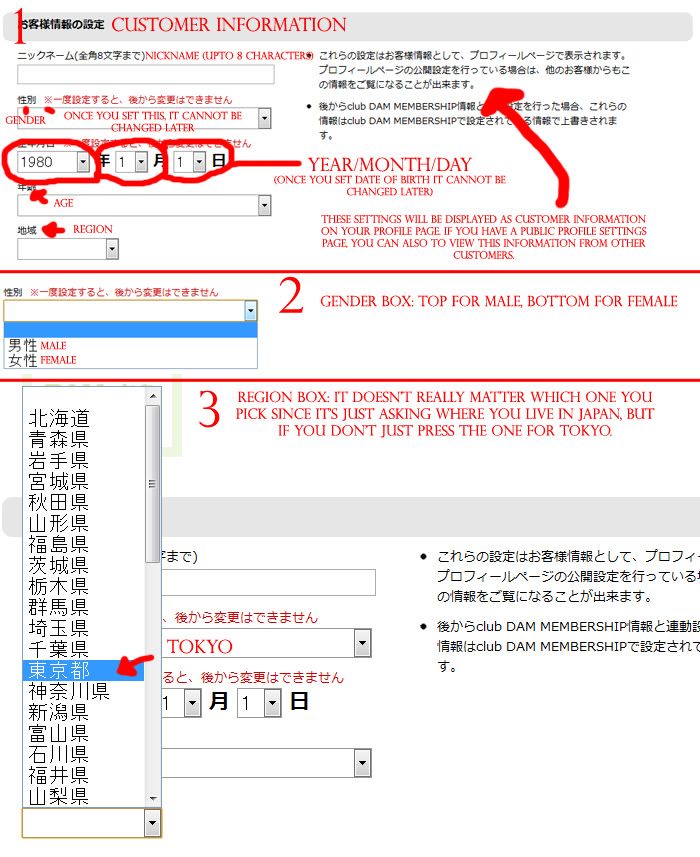 Okay, with part 5, the first box will ask you for your nickname (IMPORTANT NOTE: Your nickname HAS to be in Japanese writing, it will not accept English letters. Also not that is cannot be more than 8 characters! This is where google translate comes in handy!): 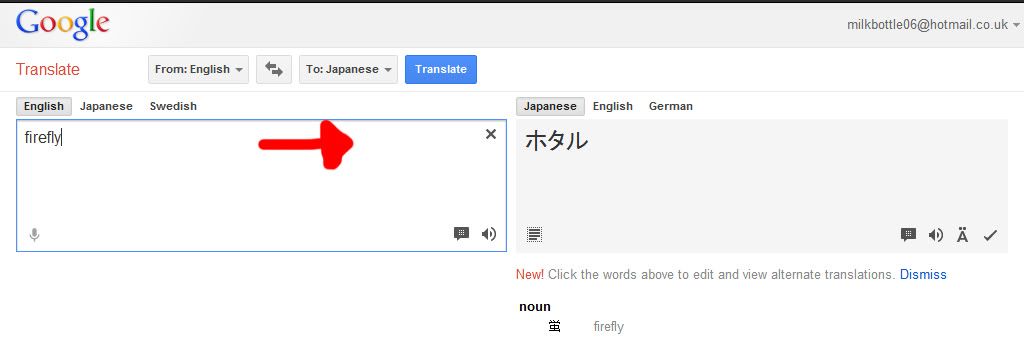 For my nickname I simply chose 'firefly' and translated it from english letters to japanese characters using google translate, or you can use a japanese kayboard. Sorted! Now back to the other boxes! We'll go back to the previous image for reference! Right, once you have done that, the second box, which is a drop down list, will ask for your gender. As you can see from the 2nd part of the image above (labelled '2'.) 'Male' is the top selection, 'female' the bottom. The 3rd row of boxes (as you can probably tell) will ask for your date of birth, going from year, month then day from left to right. NOTE: when you select your date of birth it cannot be changed later, so be sure you are happy with the date. For people under 18, I am not sure if ClubDAM will allow you to purchase the karaoke's if you are under 18, so make sure to change the year to say you are above 18, just in case. I won't tell them.  Box 4 will be a drop down box to select your region/where you are living in Japan. As I imagine we who are using this tutorial are not living in Japan, just select any region. If you want, I have shown in the image above which one is Tokyo, which is the one that I selected, if you want to select that. ------------------------------------------------------------------------- 6. 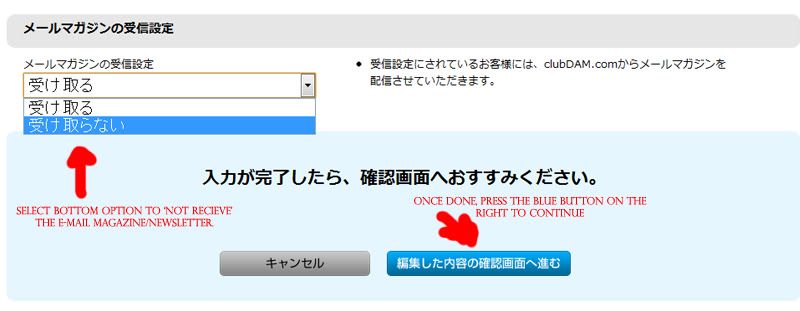 Cool, now we should be be on the last little bit, which simply asks you if you want to receive the DAM magazine/newsletter. Simply click on the box, which is a drop down list, and select the bottom option to say 'no', so you won't get it. (top option if you do actually want it, it has nothing to do with your registration.) 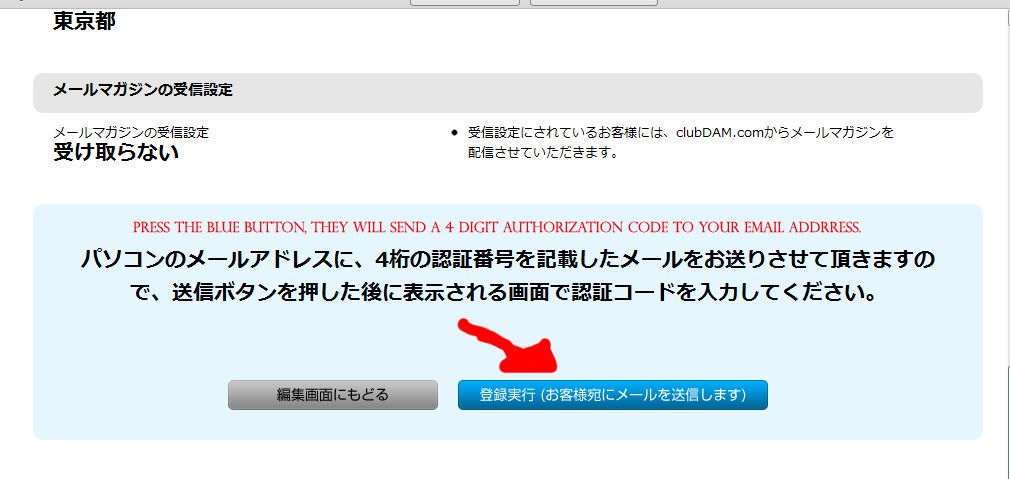 One you've done that, now click the big long blue button on the right hand side. ------------------------------------------------------------------------- 7. 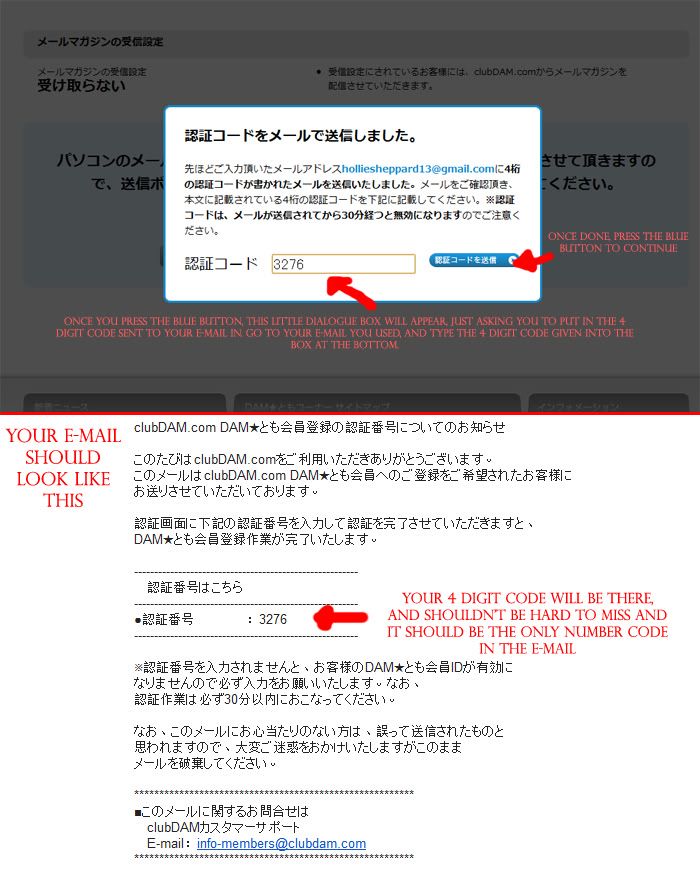 Once you have pressed it, it'll bring up this lovely little box, saying they have send a 4 digit numeric activation code to the e-mail you put in, and asks you to fetch the code and type it in the box at the bottom. The second part of the image is the screenshot of my e-mail, which your e-mail should look just like, with the 4 digit code in the middle. (It shouldn't be hard to find as it'll be the only set of numbers in the e-mail). Once you have hopped to your e-mail, fetched the code and typed it in, simply press the blue button to the right of the box to continue! ------------------------------------------------------------------------- 8. 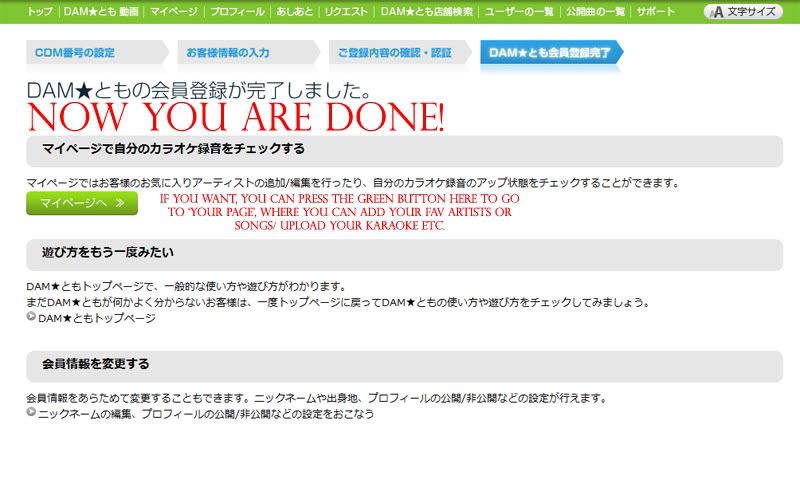 And VIOLA! You are registered! YAY.  That wasn't too bad, eh? If all went well it should come up with the screen above, saying you are registered to ClubDAM! As I have stated above, if you wish to view your profile page (not important though, as we're only using our account to purchase the karaoke's) then you can click on the long green button on the left that will bring you to your profile page, which looks like this: That wasn't too bad, eh? If all went well it should come up with the screen above, saying you are registered to ClubDAM! As I have stated above, if you wish to view your profile page (not important though, as we're only using our account to purchase the karaoke's) then you can click on the long green button on the left that will bring you to your profile page, which looks like this: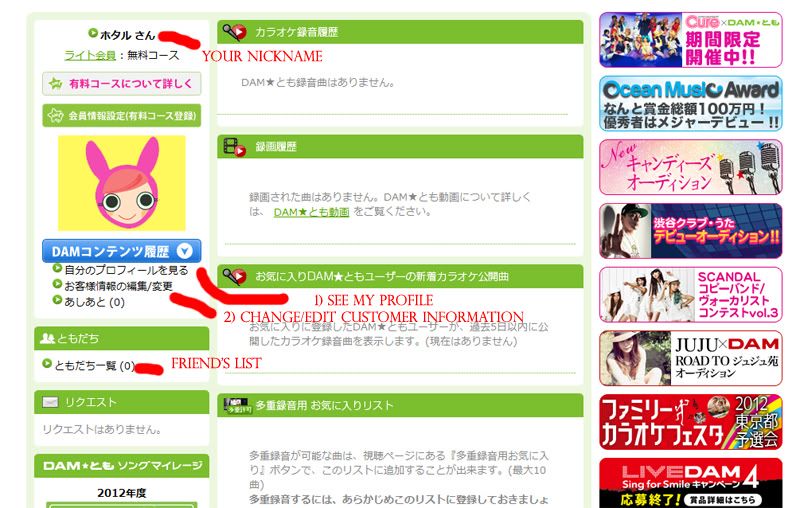 You'll see your nickname and the profile image you selected. You can go to your profile if you want to change/edit some of your information, as stated above. ------------------------------------------------------------------------- 9. NOW WE CAN GET TO THE GOOD PART. BUYING DEM KARAOKE'S/INSTRUMENTALS! After you have registered, we can now go back to http://www.clubdam.com/karaokedownload where we can buy the karaoke's with our new shiny account with credit/debit card in hand, whoop!!  BUT before we go any further I must say again like I did in the introduction, that although we can use any browser when registering, you need to use Internet Explorer to listen to the previews of the karaoke and add them to your cart. In a sense, you can't purchase them without internet explorer, as far as I know. Once you are at ClubDAM, you should see this: 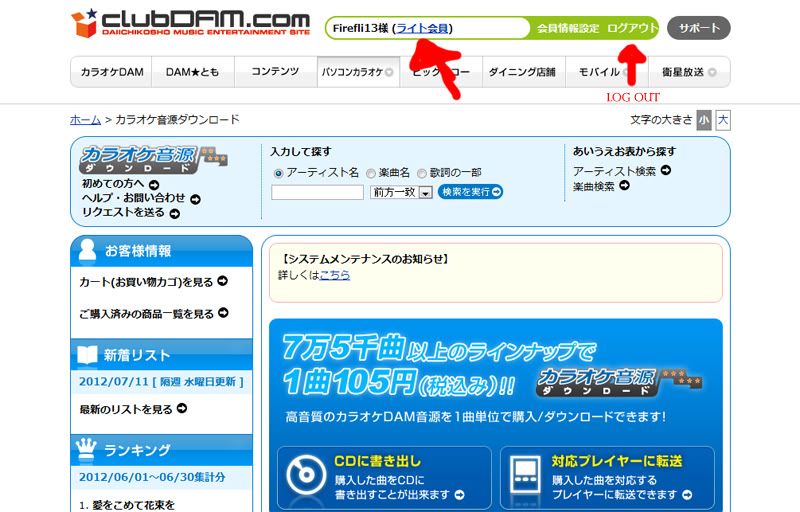 If you can see your username in the green bubble at the top like this, that means that you are signed in! As I have stated above, you can press the characters at the end to log out. If you however do not see that, you'll see this: 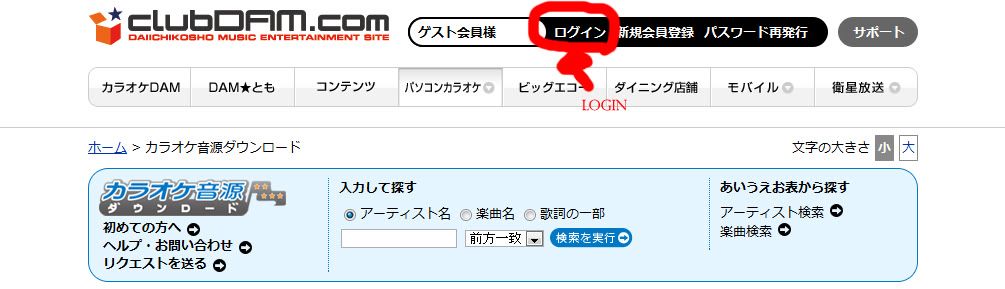 You'll see a black bubble at the top, without the username inside. This means you are signed out. If you did your registration in another browser besides Internet Explorer, you'll need to sign into internet explorer for that next step, buying the karaoke's. As I have put above, press the characters next to the white bit in the bubble to log in. If you are logged in, in Internet Explorer, you can skip past point 10 and go to 11, however point 10 will explain the easy step of logging in at a later date, should you need to refer back to it. ------------------------------------------------------------------------- 10. Logging in Once you have clicked 'Log in', you'll be met with this page: 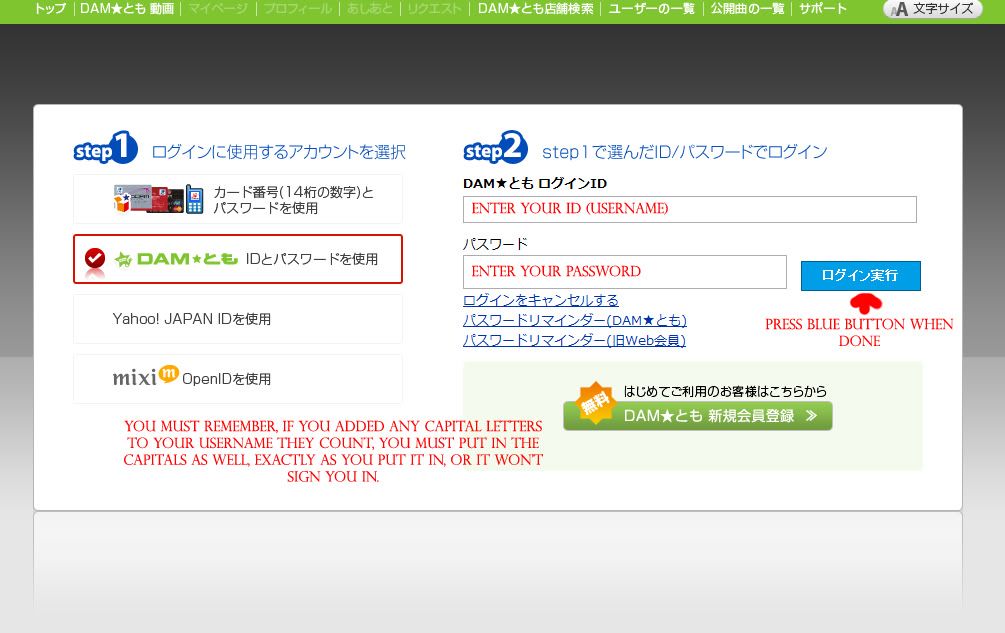 As I have labelled above, here is where you type in your Username in the top box, and password in the second. Once you have done that, you can press the blue button to the right of the password box to log in. REMEMBER, as I stated in the registration part of the tutorial, you must put in your username EXACTLY as you put it in, in the registration form, otherwise it will not work. So if you used capitals in the form, you use them here. Once you have clicked the blue button or pressed enter to log in, you'll be met with a little box that should have what looks like a moving candy cane stick in the middle, which some Japanese writing that will say it is authenticating your information. This should be brief, but if you find that it won't go away after 5 minutes, go back to the clubDAM/karaokedownload page and it should have you logged in. It did this to me when I was using Internet Explorer. It was annoying. It's almost like it kinda gets 'stuck', lol. If it is brief like it is supposed to be, then you should be met with this page: 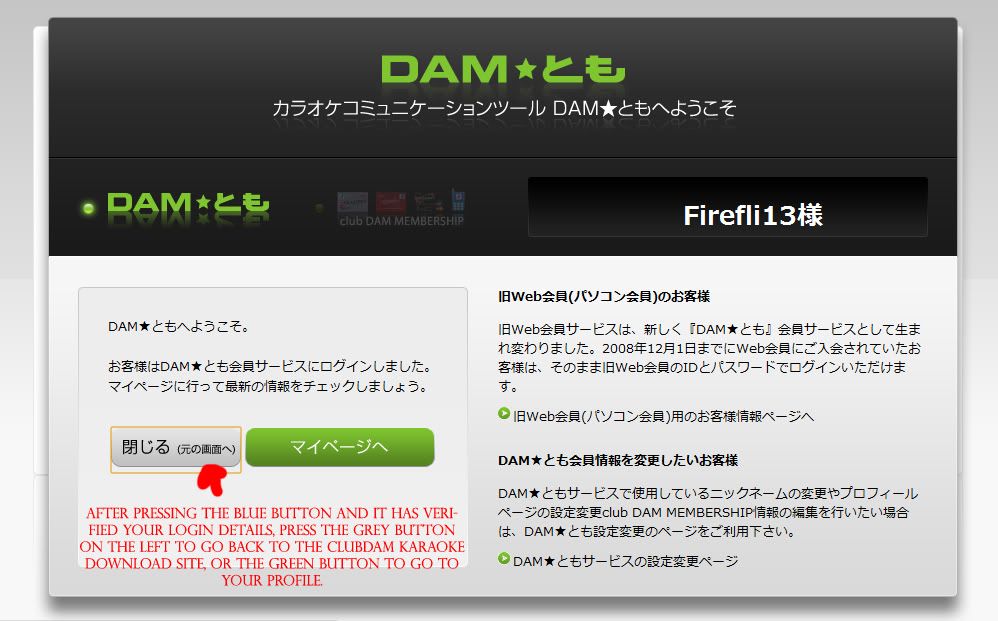 As I have stated in the image, press the little green button to go back to the karaoke downloads page, so we can finally buy some karaoke's! ------------------------------------------------------------------------- 11. Now we are logged in, making sure you are logged in in Internet Explorer, make your way through the site to find the karaoke you want, like this: 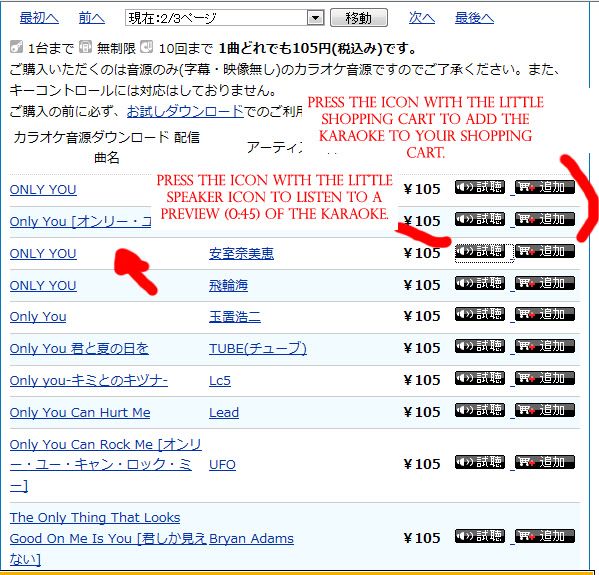 As you'll see, at this time I was going to buy 'ONLY YOU' by Name Amuro. (Although you'll see I changed it to Koda Kumi's 'Love Technique' later on.) Pressing the little symbol with the speakers on it, make sure you listen to the preview beforehand, and it works, and you are happy with the karaoke. (It should pop up as another little internet explorer page.) If you are, press the icon next to that with the shopping trolley on it, to add it to your cart. Once done, your screen should come up with this message:  Telling you that the item was added to your cart. If you are not in Internet Explorer, you'll get a message saying you'll need to use Internet Explorer to add items to your cart. This is why you can't buy karaoke's without internet explorer!! Which is funny because, once you have added it to your cart using Internet Explorer, you can hope back onto Chrome/Firefox, and do the rest from there, as far as I know/have tried. AWKWARD, I KNOW. ------------------------------------------------------------------------- 12. Purchasing your karaoke. Now that you have got that message, go back to the main page, so we can go your shopping cart: 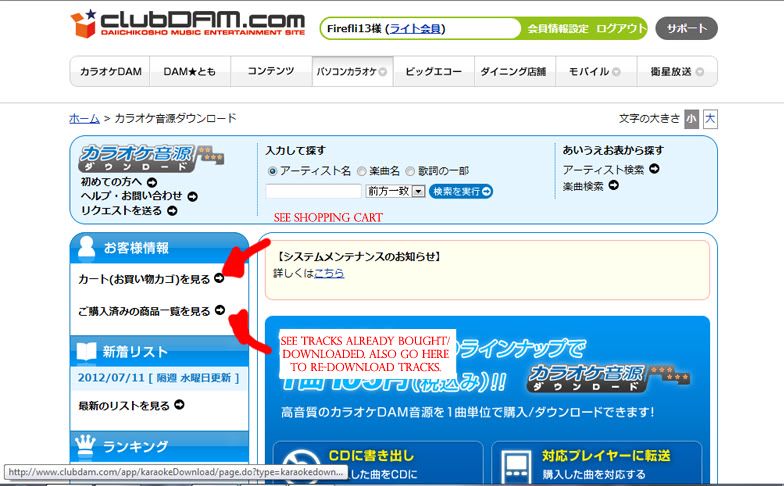 As I have shown in the image, select the top text to go to your cart, and later once you have bought some karaoke's, you can press the text at the bottom to view karaoke's you have already bought. Once you have pressed it, it'll take you to this page, where you should see the karaoke you added to your cart: 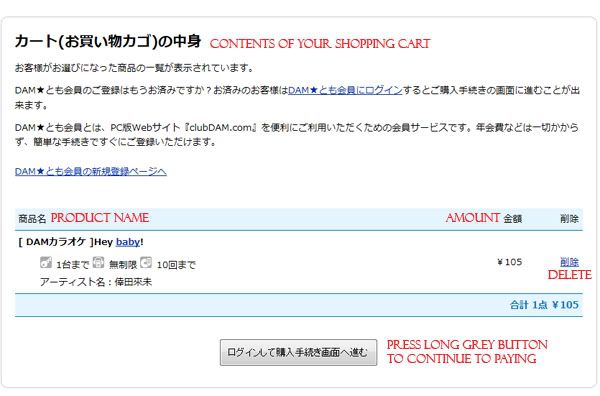 (Haha oh yes. I DID make this tutorial buying 'Love Technique', then my computer decided to restart as I was labeling and saving the screenshots in Photoshop, so I lost all of my screenshots up til the point of putting in into the cart.....Bloody computer. ¬¬ So I had to go back and buy another karaoke to get the screens again, so this time I opted for Kuu's Hey Baby!) You should see your karaoke displayed at the bottom, as you can see in the image above. Once you are happy that, that is the karaoke you want, and the price, click on the grey button at the bottom to pay. (If you are not, as shown in the image above, you can press the set of blue Japanese text at the end to delete the item from your cart.) After you have pressed the grey button, it will take you to this page: 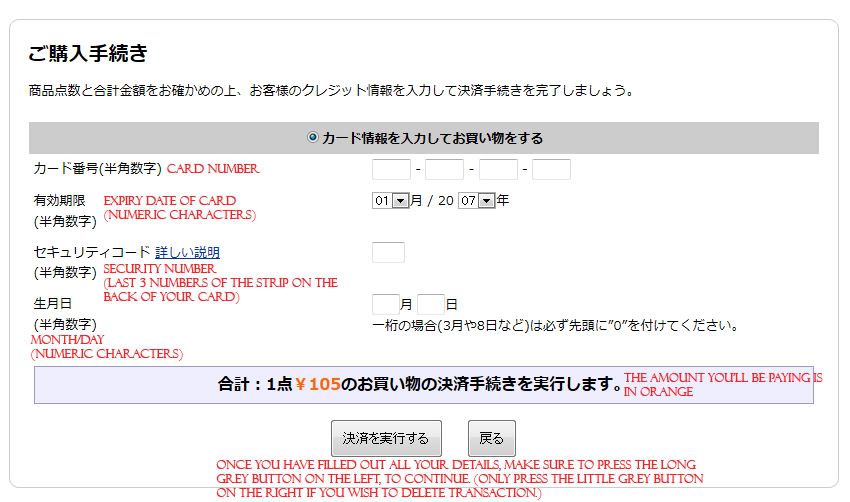 This is where we enter our card details to pay for our karaoke! Your page should look exactly as pictured above. Enter your card details as I have shown on the above image. (The same as when you order anywhere else, really). In terms of the month/day part at the bottom...I didn't really understand that part so I just put the start date of my card into there, which worked all the same. Once you have filled all your card details and are happy with the priced that is displayed in Orange (as shown), press the long grey button on the LEFT at the bottom to proceed. NOT the short one on the right, otherwise that cancels the purchase and deletes the karaoke from your cart. Once you have pressed the grey button on the right, you should be led to this page: 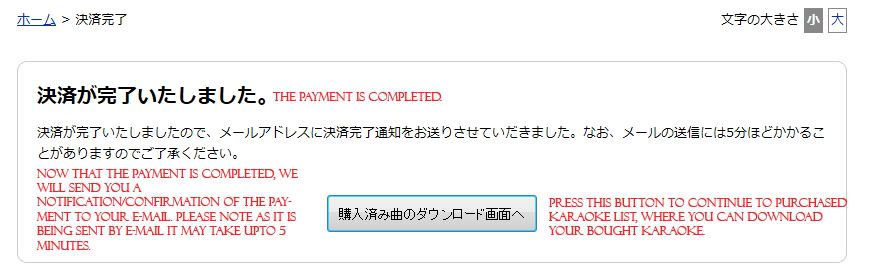 Which tell you the payment has been completed, WOO!  They'll send you a receipt of your payment to your e-mail, as validation of your payment. Click on the long grey button to go to your list of purchased karaokes (which you can view anytime at the main page, as I showed before). -------------------------------------------------------------------------- 13. Downloading your Karaoke Once you have clicked on the grey button, it'll take you to this page, which shows all the karaoke's you have purchased. It should look like this: 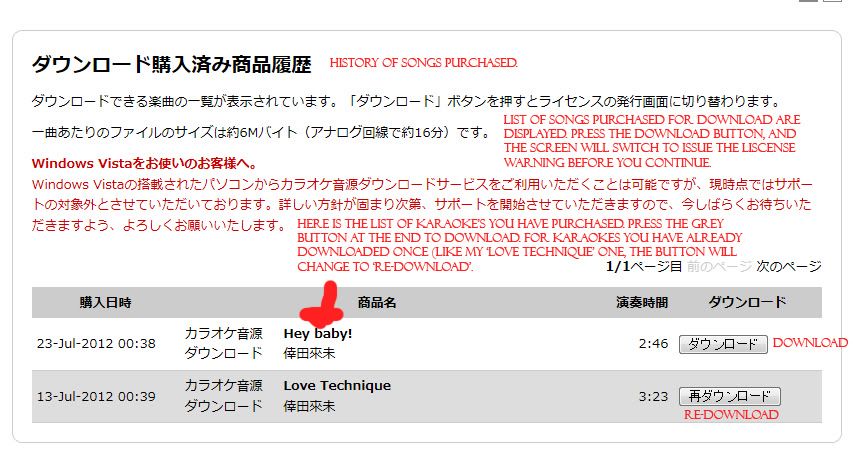 As I have shown, it gives you the Windows Vista warning again (like I stated in the introduction), and telling you it will issue the license warning once you have pressed the download button to download your karaoke onto your computer. As shown in the image, press the grey image at the end on the right of your karaoke listed to download it. (As you can see, I have already downloaded 'Love Technique' but it gives you the option to 're-download' your karaoke's is you need to!). Once you have pressed the download button, it should take you to this page: 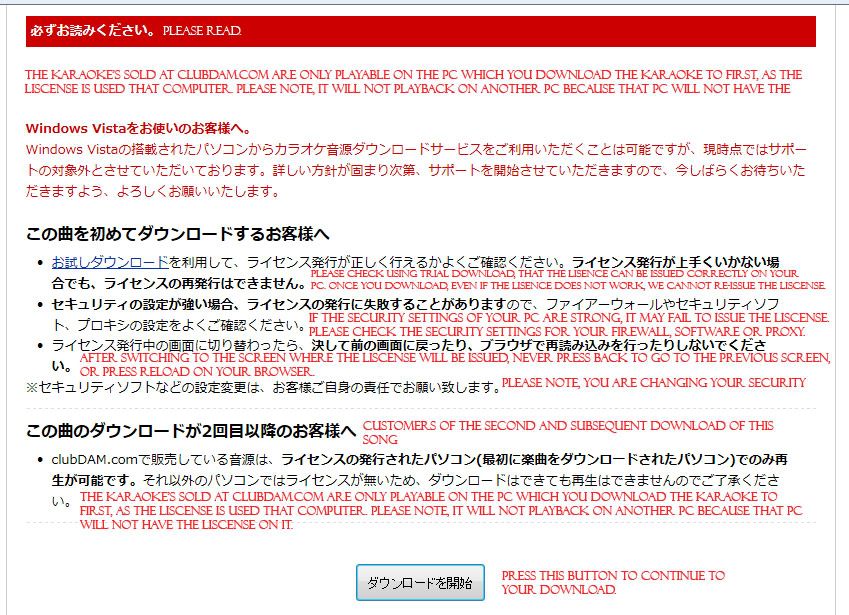 This is the page where it goes through again before you download, the licensing on the karaoke and that you can only play it on the computer downloaded on, and some steps you should consider before you download. As as well as the Windows Vista warning again. I never actually took the steps it has stated, but if you have a pretty strong security setting or firewall it might block your download, so be weary of that. Once you have read it all, (or what I have put), press the grey button at the bottom to download your karaoke. Once you do, it will come up with this screen briefly: 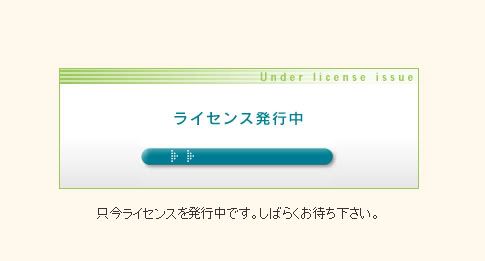 And then should automatically change to this screen: 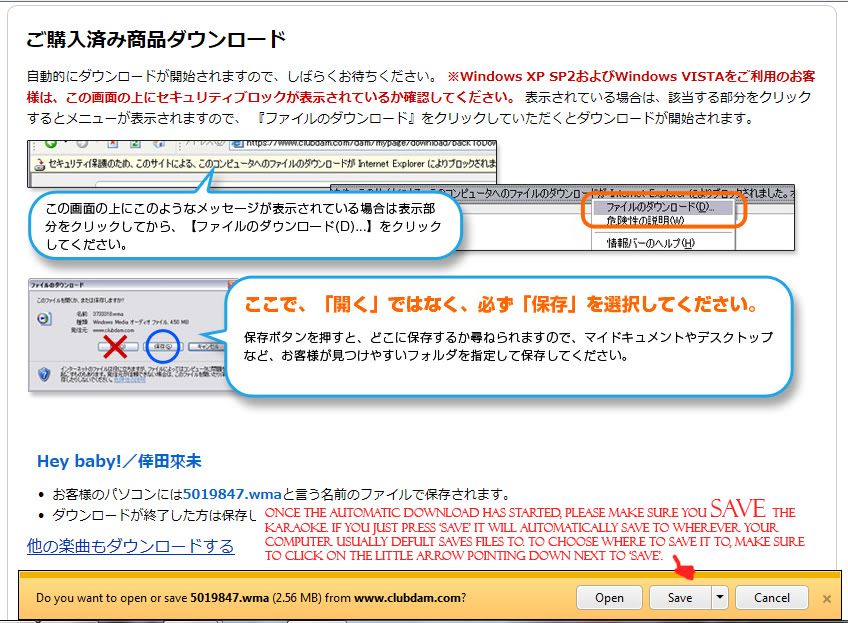 Where your download should pop up automatically. If you're using google chrome, it'll download automatically I think, but with internet explorer it'll give you the option usually down the bottom to 'open' or 'save' the karaoke. MAKE SURE YOU SAVE THE KARAOKE. If you press save it will download to the place where your files usually go, or if you press the little drop down arrow you should be able to select where it is saved. You can also see in the images provided that they also tell you to make sure you SAVE your karaoke, do not just OPEN it. Once you have it saved, you can find it downloaded in your folder (where your downloads either go or what you selected to save it): 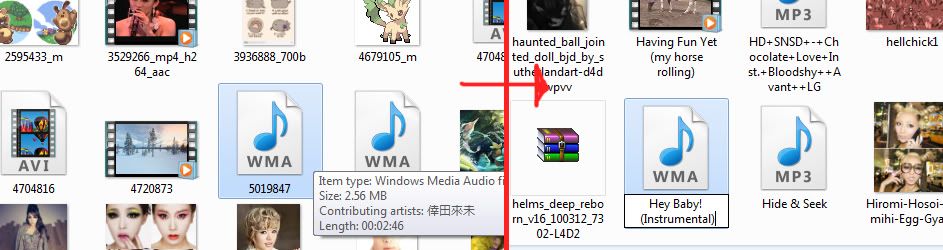 Yay, there it is! Since it'll be downloaded as a random number, make sure you re-name it so you can find it again/you'll know what it is. And there you go!! You successfully downloaded your first karaoke from ClubDAM! See, easy!  If you want, feel free to listen to your new sexy instrumental (and make sure it's plays properly) before we head to the next step! If you want, feel free to listen to your new sexy instrumental (and make sure it's plays properly) before we head to the next step!------------------------------------------------------------------------- 14. Using 'Protected Music Converter' to remove the license from our karaoke's! Okay, one you have download PMC, open it. The program should open and look like this: 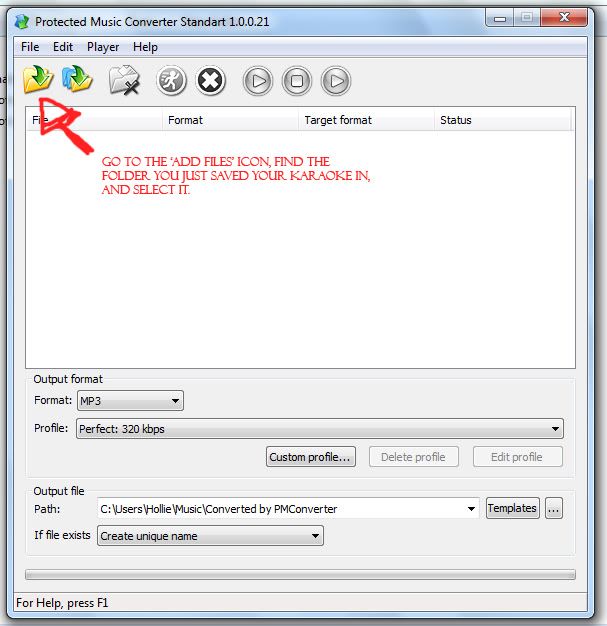 Once you have opened it, click on the icon with the green arrow jumping over the folder in the top left corner (as I have shown in the image), and find your karaoke. Click on your karaoke to open it into the program. Once you have, it should be displayed at the top like this: 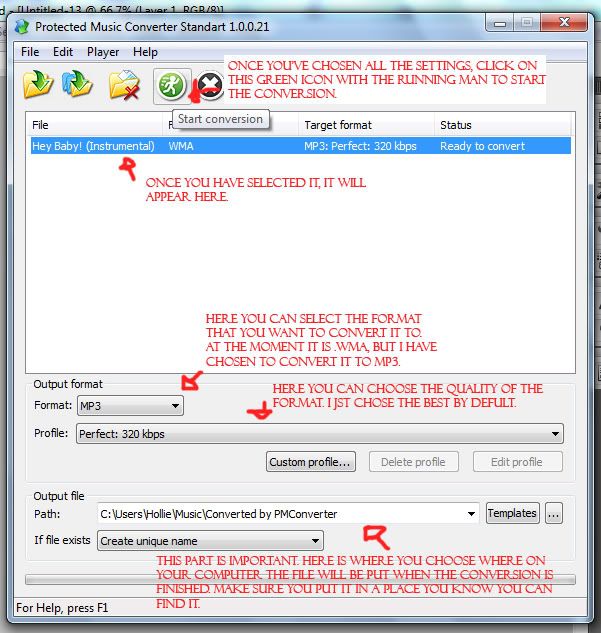 Like I have explained in the image, make sure you select the output format you wish (such as I have selected MP3), and make sure you select the output folder that you want the converted song to save to. I made a folder for all the karaoke's I convert using PMC and made that my output folder, for example. Once you are happy with the settings you have chosen (after following the steps I have put in the image), press the little running man in the green circle (as shown in the image) to start the conversion! Once the conversion is complete, your file should appear in the folder you asked it to save to....And that's it!! You are done!  ------------------------------------------------------------------------- Now, you can play and send your karaoke to your heart's content, put it on your MP3 player, whatever, and not have to worry about that bloody license.  I hope this has managed to explain the simple (well, it feels long when you first do it, but the second time and times after that are a breeze, trust me) process to you with enough clear detail so you can easily start buying your own karaoke's from your favorite Japanese (as well as western!) artists. The karaoke's on there are very good so if you're dying for an instrumental I would recommend it from there. I apologies if I explanation about installing PMC was a bit vague, unfortunately it is hard to remember how to do it without the files with me, LOL. And I will upload the files to mediafire when I am back in 2 weeks, in case anybody wanted to avoid using Utorrent. But now I am off, cause all this in one sitting is killing my neck. D: Happy Karaoke-ing!! <3 Let me know if you need any help!
__________________
"Having a dream come true is not reaching a goal, but to stand at a new starting point." - Koda Kumi Last edited by Ayu_Love; 29th October 2012 at 10:15 PM. |
|
#2
|
||||
|
||||
|
I probably won't use this since I have a karaoke player that lets me sing over anything and everything but thank you for the very detailed explanation.
|
|
#3
|
||||
|
||||
|
Huge kudos for the work!
__________________

|
 |
|
|
 |